linux下搭建selenium环境
记录在linux服务器上搭建selenium环境,用于Python爬虫
安装chrome浏览器
Centos7
添加 yum 信息
1
vim /etc/yum.repos.d/google-chrome.repo
向文件中添加以下内容:
1
2
3
4
5
6[google-chrome]
name=google-chrome
baseurl=http://dl.google.com/linux/chrome/rpm/stable/$basearch
enabled=1
gpgcheck=1
gpgkey=https://dl-ssl.google.com/linux/linux_signing_key.pub安装chrome
Google官方源安装:
1
yum -y install google-chrome-stable
Google官方源可能在中国无法使用,导致安装失败或者在国内无法更新,可以添加以下参数来安装:
1
yum -y install google-chrome-stable --nogpgcheck
添加 chrome 到环境变量中
找到chrome路径,并做个软连接,方便使用:
1
2which google-chrome-stable
ln -s xxx /bin/chrome # xxx为chrome可执行文件路径
Ubuntu 18.04
1 | 先安装各种依赖: |
如果出现dpkg安装错误,再输入命令sudo apt-get -f install,之后重新使用dpkg安装。
下载webdriver
以chromedriver为例,下载地址 ,选择对应版本的driver
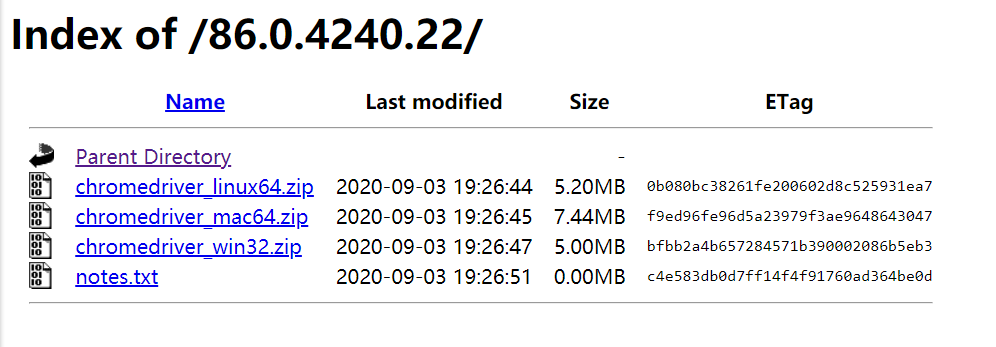
Python代码:
1 | from selenium import webdriver |